Nagios is a very powerful monitoring solution that can be used to monitor the status of hosts and servers. This post is going to cover a basic setup of Nagios under Gentoo and configuring it to monitor the status of remote hosts.
First Add these lines to /etc/portage/package.use
net-analyzer/nagios-plugins nagios-dns nagios-ping nagios-ssh net-analyzer/nagios-core vim-syntax media-libs/gd jpeg png # You may need this line as well if your GD isn't already compiled with jpeg and png support.
Then emerge nagios
sudo emerge nagios sudo chmod +x /etc/nagios/ # You don't have to do this but lets you ls the dir because permissions are a bit strict by default
now that nagios has been installed the next step is to enable it under apache. Edit /etc/conf.d/apache2 and add “-D NAGIOS” to the apache2 opts
APACHE2_OPTS="-D DEFAULT_VHOST -D INFO -D SSL -D SSL_DEFAULT_VHOST -D LANGUAGE -D SECURITY -D PHP5 -D STATUS -D INFO -D NAGIOS"
After doing so create a new .htaccess file in /usr/share/nagios/htdocs/ containing the following
AuthName "Nagios Access" AuthType Basic AuthUserFile /etc/nagios/auth.users Require valid-user
make a copy of the file to /usr/lib/nagios/cgi-bin/.htaccess
sudo cp /usr/share/nagios/htdocs/.htaccess /usr/lib/nagios/cgi-bin/.htaccess
next create the htpasswd file and restart apache
sudo htpasswd2 -c /etc/nagios/auth.users nagiosadmin sudo apache2ctl restart
Now nagios should be configured and monitoring localhost with a number of checks, to check its working simply vist http://yourdomain.com/nagios/ and click the service details link on the menu providing everything is working you should see some service details and other status details about the localhost.
Providing everything went well we can now start monitoring some hosts remotely. There are many ways of doing so with Nagios I will cover some of these in a later tutorial but for now I will simply explain how to set up a check for PING, SSH and HTTP against a host.
Edit the /etc/nagios/nagios.cfg file and add this line any where below the log_file line.
cfg_dir=/etc/nagios/servers
next you need to create the dir /etc/nagios/servers and set it to be owned by nagios.
sudo mkdir /etc/nagios/servers sudo chown nagios:nagios /etc/nagios/servers
now create a new .cfg named yourdomain.com.cfg and begin editing it. Add the following to the file save and exit.
define host{
use linux-server
host_name server01.example.co.uk ; Change this to yourdomain
address 83.XXX.XXX.XXX ; Change this to the IP of your domain
}
define service {
use generic-service
host_name server01.example.co.uk ; Change this to your domain as above
service_description PING
is_volatile 0
check_period 24x7
max_check_attempts 3
normal_check_interval 5
retry_check_interval 1
notification_interval 240
notification_period 24x7
notification_options w,u,c,r
check_command check_ping!100.0,20%!500.0,60%
}
define service {
use generic-service
host_name server01.example.co.uk ; Change this to your domain as above
service_description SSH
check_command check_ssh
notifications_enabled 0
}
define service {
use generic-service
host_name server01.example.co.uk ; Change this to your domain as above
service_description HTTP
check_command check_http
notifications_enabled 0
}
repeat this step for each of your hosts then restart nagios
sudo /etc/init.d/nagios restart
finally visit http://yourdomain.com/nagios/ click on the service details link again and you should see all your servers with status reports for the PING, HTTP and SSH monitoring.
Thats it for now any problems or questsions let me know I plan on covering the subject in more detail in a future post.
In the mean time some more details can be found at http://www.gentoo.org/doc/en/nagios-guide.xml and http://www.debian-administration.org/article/Using_Nagios_to_Monitor_Networks
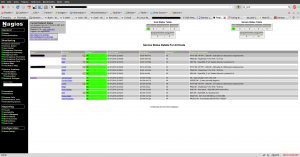

Recent Comments